7 Ways to Overcome Start Menu in Windows 10 that Can not Open or Click
After Windows 10 in the upgrade or Windows 10 update automatically, then there will be the possibility of the Start Menu Windows 10 can not be open or clicked even if it has been severe then the computer does not respond when the icon on taksbar clicked. The problem is caused by a problematic update is done automatically.
For that this time we will membrikan how to fix Start Menu Windows 10 which stalled, here is how:
How 1
Open Task Manager or Ctrl + Shift + Esc, then look for the process with the name explorer.exe in detail tab then click End Task button.So the taskbar will automatically disappear for a moment or blink and restart again, but if it does not open again then you can run it manually by selecting File menu> Run New Task and type explorer.exe then click Ok.
How 2
Create a new account user in Windows 10. There are two ways to create a new user account that goes into safe mode Win10, then create a new user account on the control panel.Can also through elevated command prompt. Open the task manager by Ctrl + Shift + Esc, then go to File> Run New Task. Then type cdm, tickmark box Create this task with administrative privileges. Then click the Ok button.
At the command prompt type the command:
net user name user /addThis will fix the start menu that can not be opened in the new account, but unfortunately the problem user account will remain inaccessible.
How 3
Open powershell through Task Manager with administrator access (type powershell in run box). Then type the following command.Get-AppXPackage -AllUsers | Foreach {Add-AppxPackage -DisableDevelopmentMode -Register “$($_.InstallLocation)\AppXManifest.xml”}Wait until the process is complete, restart the computer.
How 4
If by using these methods still can not, check the damaged data files or corrupted in windows by running System File Checker via Command Prompt (admin).sfc /scannow
How 5
Refresh the installation of Windows 10 through safe mode or can also by typing the command below in Command Prompt.Dism /Online /Cleanup-Image /RestoreHealthThen Restart the computer, then log back in with the account you previously used.
How 6
Perform troubleshooting on the menu. How:- Right-click Start
- Hold down the shift key on the keyboard and select restart
- Then select Troubleshoot on the recovery menu
- After that refresh your computer
How 7
Deleting damaged or corrupt applocker file. How:- Right-click Start
- Then select Command Prompt (Admin)
- Once the CDM is open then type the command
- "ren %windir%\System32\AppLocker\Plugin*.* *.bak ", and then Enter
- Restart your computer
That's the information provided on How to Overcome Start Menu in Windows 10 Can not Open. Hopefully the information provided is useful.
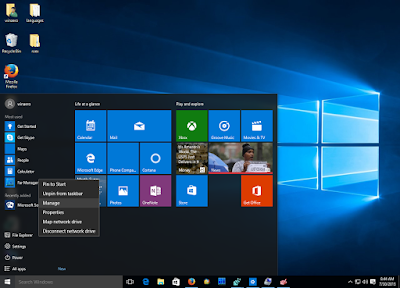






Comments
Post a Comment